How to Create report templates
To create a report template, click Go To, and then click Reports.
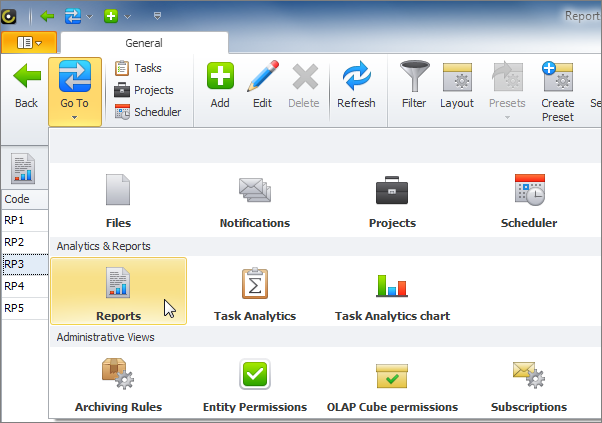
You can create a new template in one of the following ways:
Duplicate existing template
To create a new report template by duplicating existing template, right-click required template, select Duplicate, enter settings in the Duplicate Options dialog box, click the newly created copy, and then click Edit.
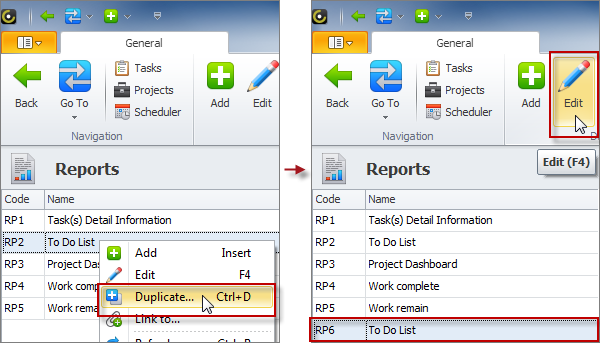
Report Designer will open and let you make changes in the template. Note that you can quickly rename it, add/remove data source and set filters, by clicking the triangle at the top left corner of the report area. For example, you can add filter that shows tasks assigned to you only and rename report template from “To Do List” into “My To Do List”.
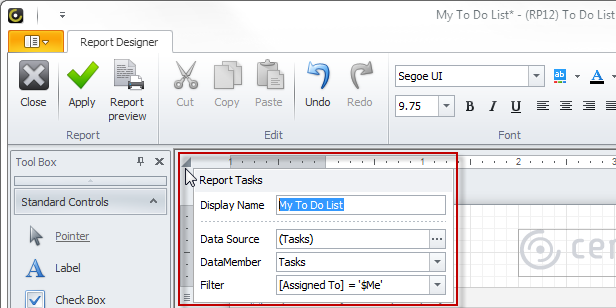
Note You can create new report templates from “default report templates” only by duplication, because default report templates are locked for editing.
Create a new template from scratch
You can create a brand new template of the following types:
General Report
To create a general report template
1. On the ribbon, on the General tab, in the Data group, click Add, and then click General Report.
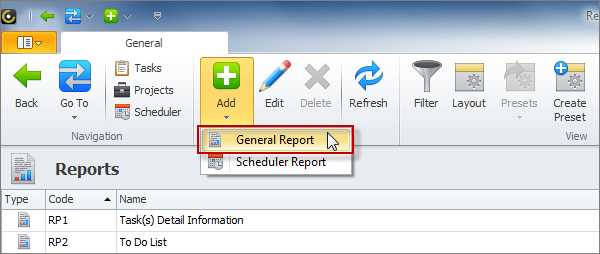
2. In the Select report data source dialog, select check boxes of the data sources from which the data will be obtained.
For example, if you select check box next to ‘Tasks’ (in this case all entity tables are selected automatically) and OLAP cube ‘Task Analytics’, you will be able to create task report templates for generating any kind of statistical and analytical reports.
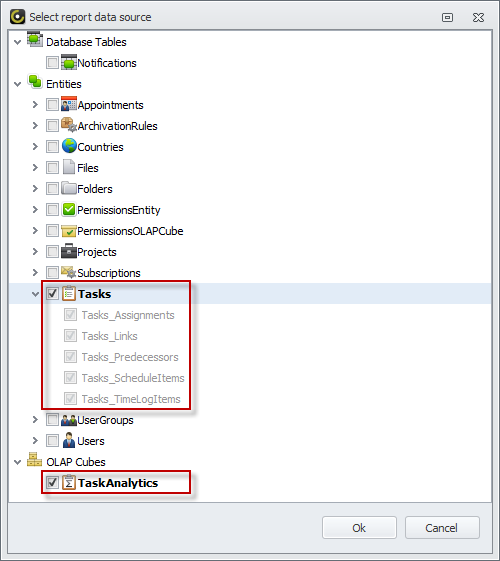
3. Use Report Designer to create report template.
Scheduler Report
To create a scheduler report template
1. On the ribbon, on the General tab, in the Data group, click Add, and then click Scheduler Report.
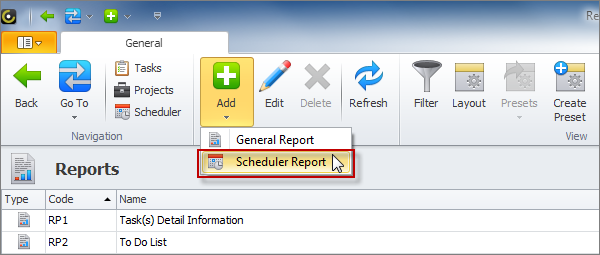
2. Use Report Designer to create schedule report template.