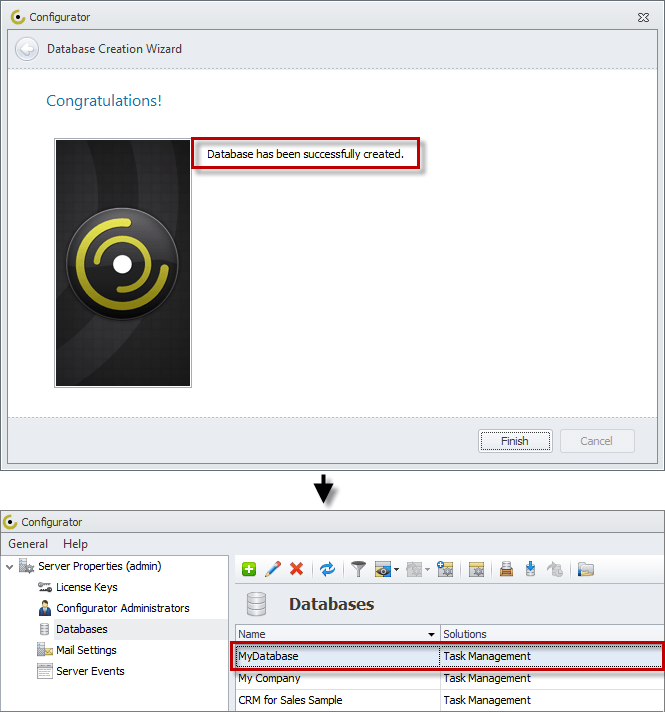How to Duplicate a database
To duplicate a database
2. Click Databases in the Server Properties, and then click Database Creation Wizard (+) in the Databases toolbar.
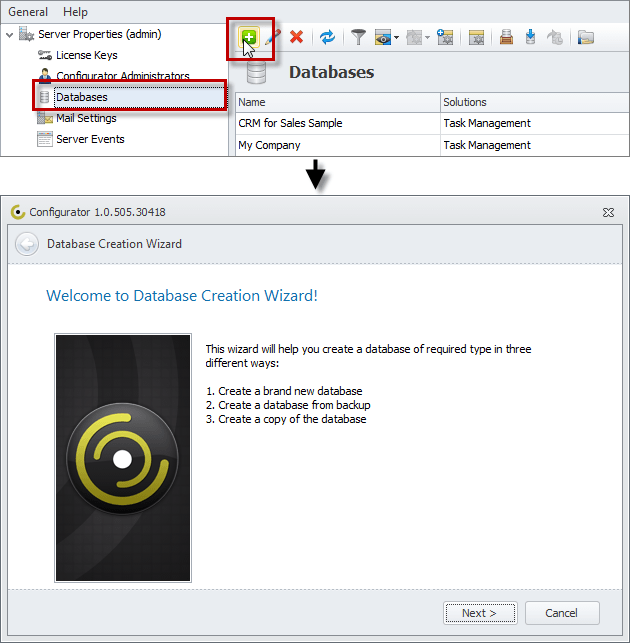
3. On the Choose the way to create a database page, click one of the following options:
- Create a new database by restoring from a backup file
- Create a new database by copying an existing database
- Create a new database by copying the structure of an existing database
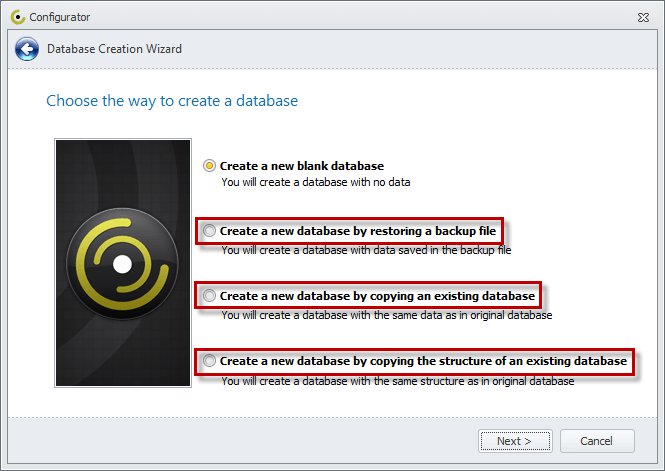
Restoring from a backup file
If you click Create a new database by restoring a backup file, the new database will contain the same structure and data as the original database up to the date and time when backup was made.

Tip Learn how to create a database from backup.
Copying an existing database
If you click Create a new database by copying an existing database, the new database will contain the same structure and data as the original database.
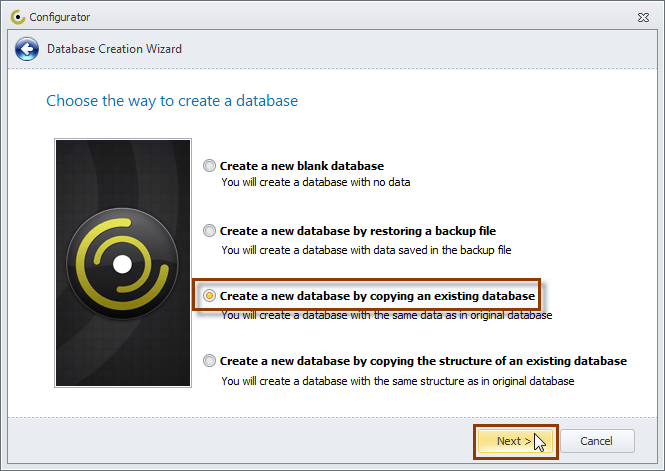
Copying the structure of an existing database
If you click Create a new database by copying the structure of an existing database, the new database will contain the same structure as the original database but it will not contain any data.
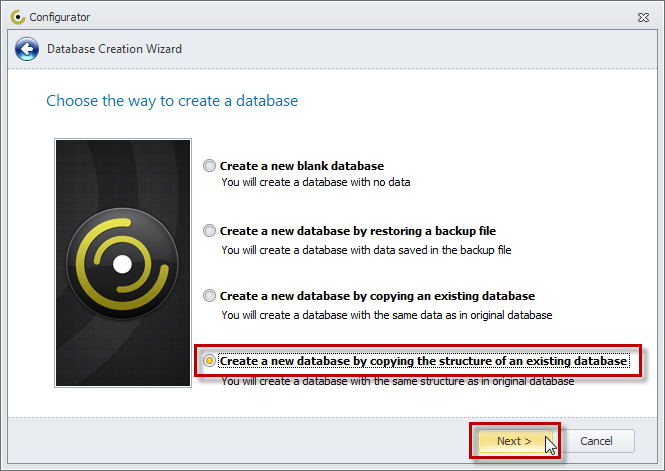
4. On the Choose the database to copy page, click the database you want to copy, and then click Next.
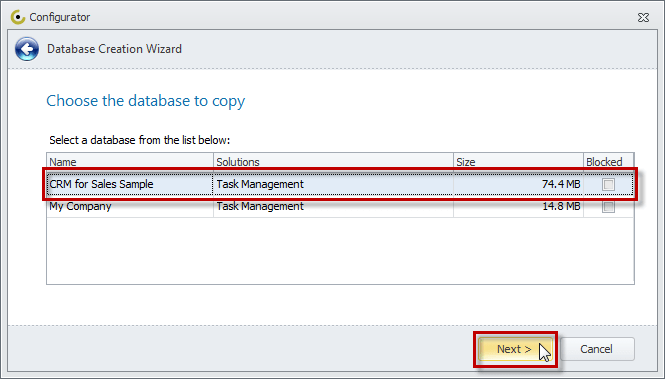
5. On the Choose the database type page, click Firebird Embedded Server or Microsoft SQL Server, and then click Next.
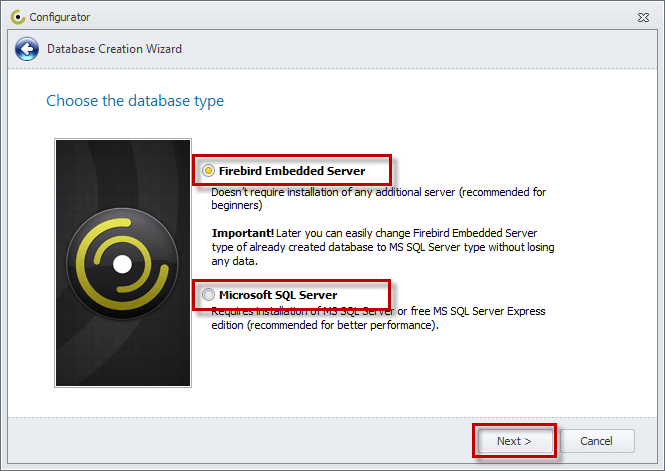
- If you click Firebird Embedded Server, enter your Database Name, and then click Next.
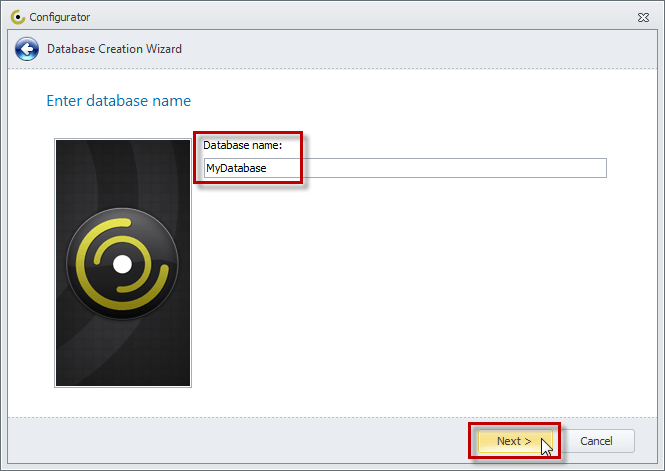
- If you click Microsoft SQL Server, enter the MS SQL Server settings, and then click Next.
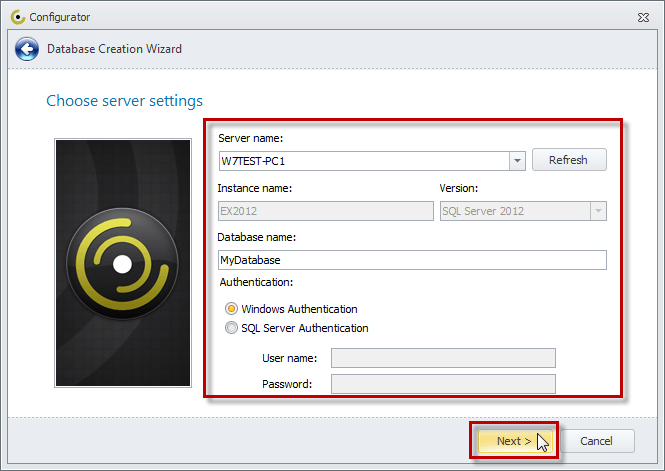
Note Once the database is successfully created, it will appear in the list of databases.