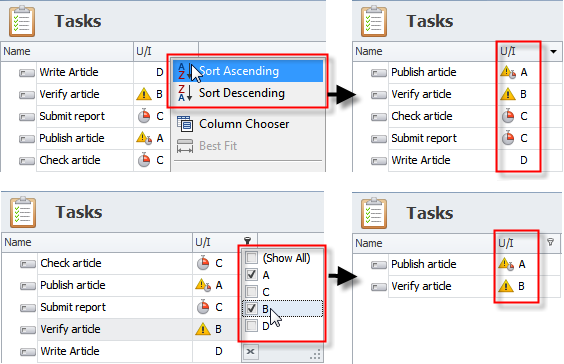How to Set task priority
You can prioritize tasks by the following properties.
1. Priority Levels
To set task priority level
- In the Task dialog box, click required priority level in the Priority list.
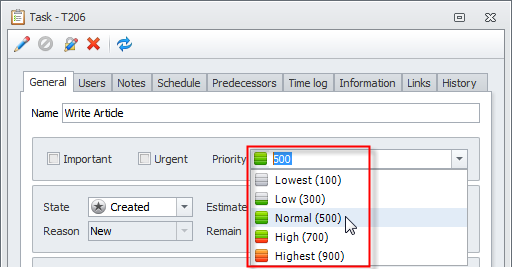
You can also change task priority level on the ribbon.
- On the ribbon, in the Extended group, click Increase Priority or Decrease Priority.
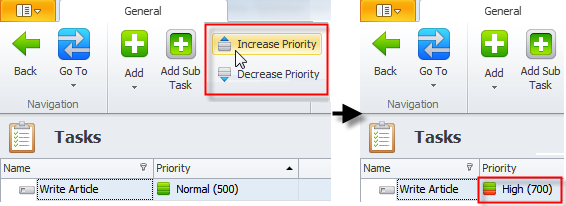
2. Numeric Priority
You can use numeric priority if five priority levels are not enough or there is a need to set tasks order within a priority level.
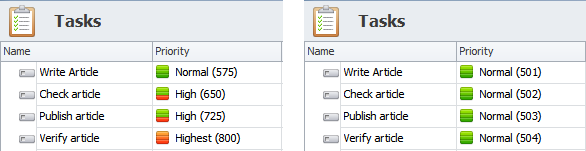
To set task numeric priority
- In the Task dialog box, type required number in the Priority box.
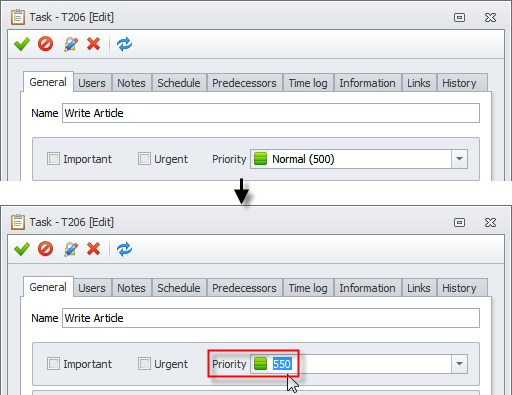
Note Each priority level corresponds to its numeric value and range, that is “Lowest” level corresponds to value 100 and range 1-199. “Low” level corresponds to value 300 and range 200-399, “Normal” level corresponds to value 500 and range 400-599, “High” level corresponds to value 700 and range 600-799, “Highest” level corresponds to value 900 and range 800-999:
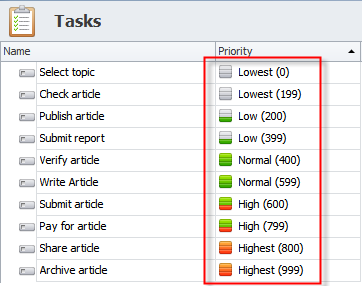
3. Urgency/Importance
You can prioritize tasks by using urgency/importance matrix (U/I matrix).
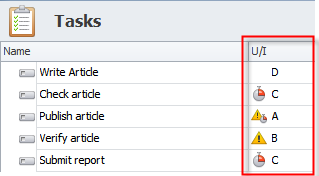
To set task urgency/importance (U/I)
- In the Task dialog box, select or not select the Urgent check box and the Important check box.
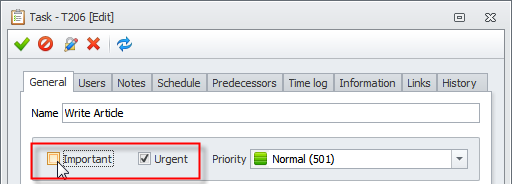
- If you select both the Urgent check box and the Important check box, then the U/I column shows A priority (important and urgent).
- If you select the Important check box only, then the U/I column shows B priority (important).
- If you select the Urgent check box only, then the U/I column shows C priority (urgent).
- If you select neither the Urgent check box nor the Important check box, the U/I column shows D priority (not important and not urgent).
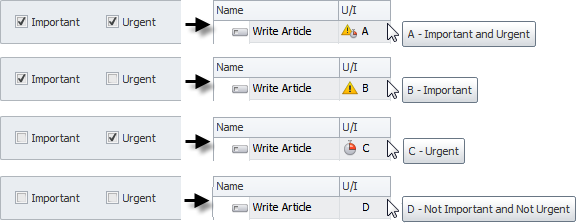
Tip You can sort and filter tasks in the U/I column by clicking the column header and selecting check boxes next to required letter in Quick Filter.