Create Product Catalog - CRM for Sales Solution
Product catalog is a list of all products that are available for sale. Product catalog database is the central location to store your product information, including prices, units, and other related data. 'Products' view in combination with 'Folders' panel lets you manage product information in a structured and efficient way. Besides storing and managing CRM product data, product list is also used for creating quotes, orders, and invoices.
Create Product Catalog
You can create product catalog in the ‘Products’ view by adding, editing, and deleting product in the list. Note that if you want to remove some products from the catalog, but you don’t want to delete them completely, you can move these products to archive.
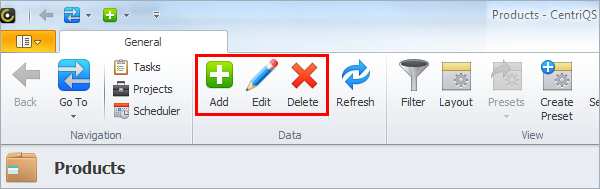
Product profile contains typical fields like ID, Name, Type, List Price, Units, etc. You can add new fields of any data type, rename or customize existing fields, as well as hide and display fields in the product profile view.
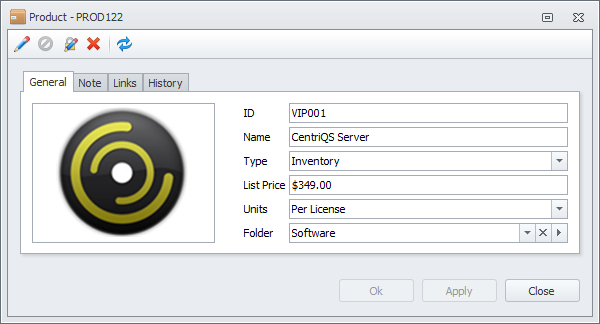
Folders panel lets you create a tree structure of product groups and subgroups. You can sort, group and filter products in the list by folders they belong to.
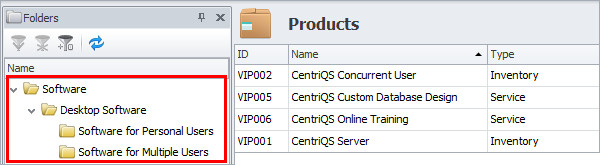
Manage Product List
You can sort products in the list by clicking on any column header. For example, if you click on the header of the ‘Name’ column, products will be sorted alphabetically, while if you click on the header of the ‘Price’ column, products will be sorted from the biggest to the lowest price and vice versa.
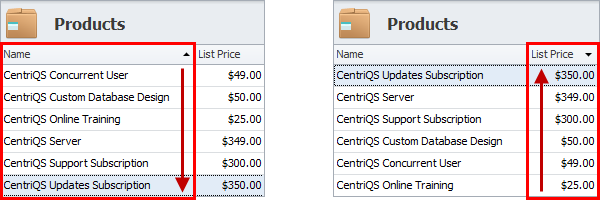
You can group products in the list by dragging and dropping any column header to the ‘Grouped By’ box. For example, if you drag’n’drop the header of the ‘Type’ column to the space above the grid, products will be grouped by their type. You can display group summary footer to aggregate certain data. For example, if you right click on footer under column ‘Name’ and select ‘Count’, you will see how many products are in each group.
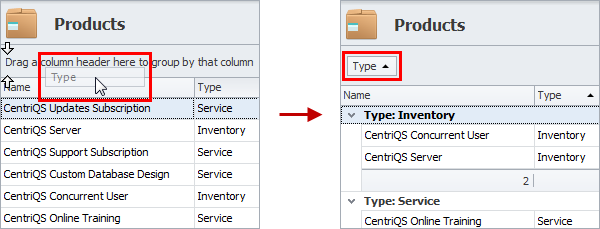
You can filter products in the list by using quick filter, advanced filter or folders panel filter. For example, if you click on filter icon in the header of the ‘Units’ column you will be able to check required unit(s) and all products with different units will disappear from the list.
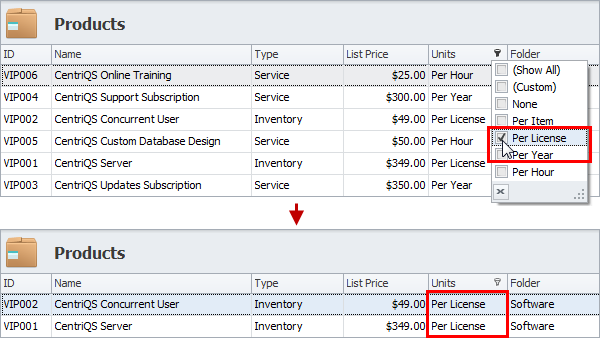
After you sort, group and filter products for some time, you may find out that some of these settings you use more frequently than others. There is a possibility to save the different combinations of sorting, grouping and filtering settings into preset layouts, which are enabled in one click. For example, you can save layout which sorts products by price, groups by type and filters by folder.
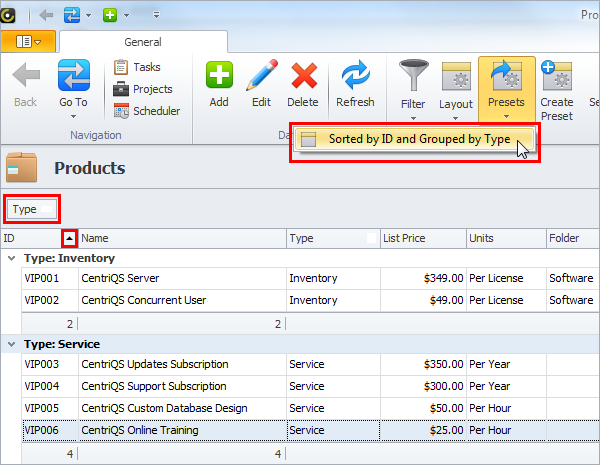
Add Products as Items to Quotes, Orders, and Invoices
Detail view of Quotes, Orders, and Invoices has ‘Items’ table that refers to product list. Besides such Product columns as Name, Type, Price, and Units, table ‘Items’ has such fields as Quantity, Discount and Amount.
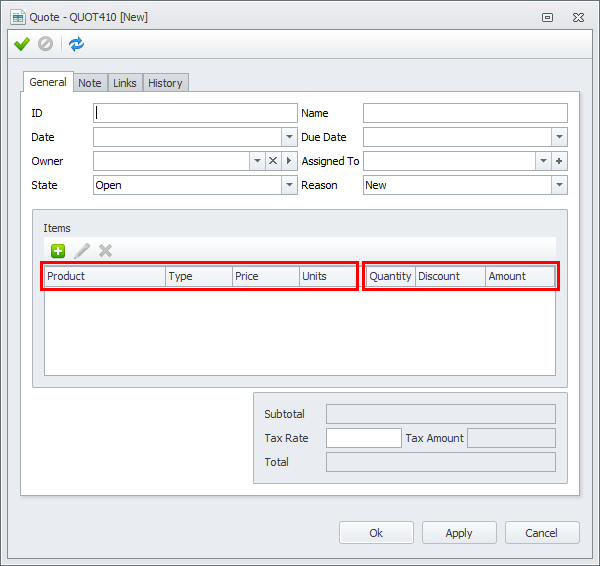
When you need to add an item to you quote, order or invoice, you simply select a product from your product list and its fields Type, Price, and Units are filled in automatically. After you enter item’s Quantity and Discount, if any, its Subtotal will be calculated automatically as product Price multiplied by Quantity and then Discounted.
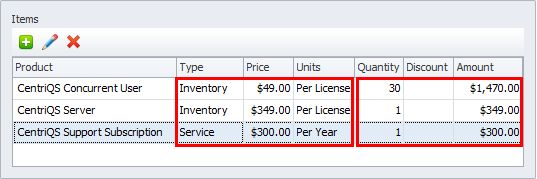
Prev.: Use Database 'CRM for Sales Sample' || Next: Work with Sales Leads
Next steps
{
Check out CentriQS 'CRM for SALES' SOLUTION
Watch CentriQS 'CRM for SALES' VIDEO
Learn how to use CentriQS in KNOWLEDGE BASE
DOWNLOAD CentriQS 30-day Free Trial Version
CONTACT US to get help with CentriQS 'CRM for Sales' database