Assets Database Template: Assets Table
You can use assets table to add new assets, view or edit existing assets, make notes and add comments on each one. You can also sort, group, and filter assets by any properties that are shown as the Assets table columns.

Asset Search
You can search for an asset by entering fragments of text in the Search box and then pressing Enter or clicking the Search button. Search results will show the list of assets that have the keyword found in the asset name, notes, or any other text field.
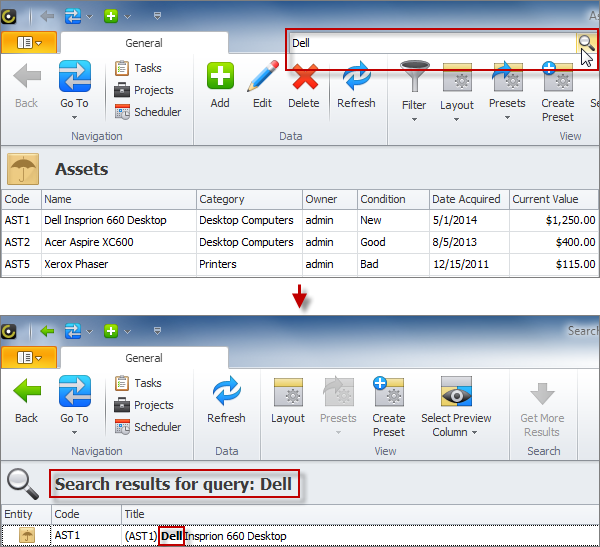
Current Assets vs. Retired Assets
Assets table has two presets: Current Assets and Retired Assets. Current Assets preset stores assets in use. Retired Assets preset keeps track of retired assets that you no longer use or own. You can switch from one preset to another by clicking Presets on the ribbon.
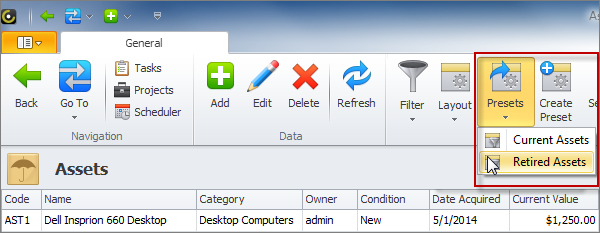
Assets Retirement
You can retire an asset by entering a date into the Date Retired box or using the Date Picker to pick a date. You can also enter a future retired date for an asset and it won't move over to the Retired Assets list till that date arrives.
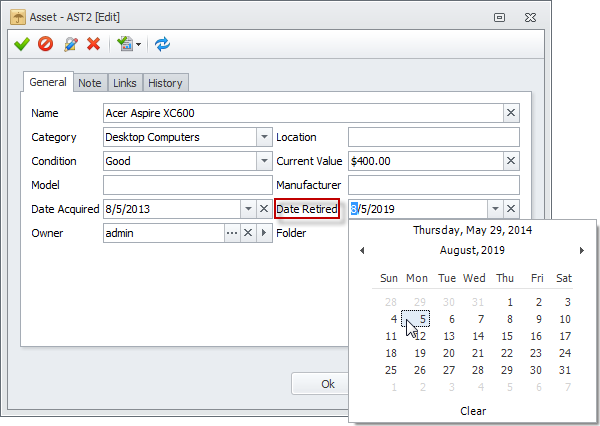
Prev.: Assets Reports || Next: Asset Form
Next steps
{
Check out CentriQS FEATURES & SCREENSHOTS
Watch 7-minute CentriQS VIDEO OVERVIEW
Learn how to use CentriQS in KNOWLEDGE BASE
DOWNLOAD CentriQS 30-day Free Trial Version
CONTACT US to get help with CentriQS Database Design & Configuration